- Johar Town Lahore
- +92 324 4562908
- info@ace360solutions.com
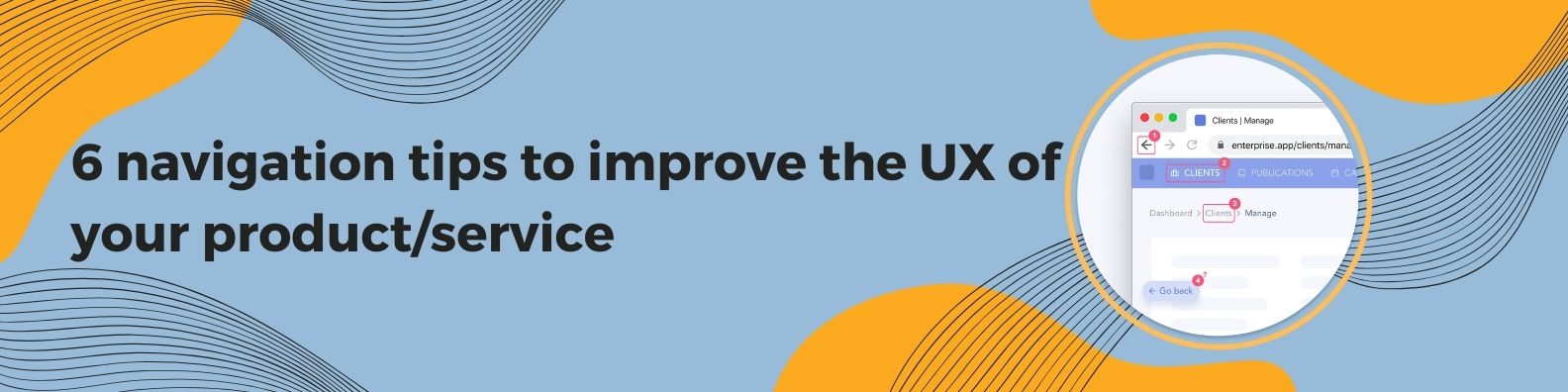
Making them more visible to the end user
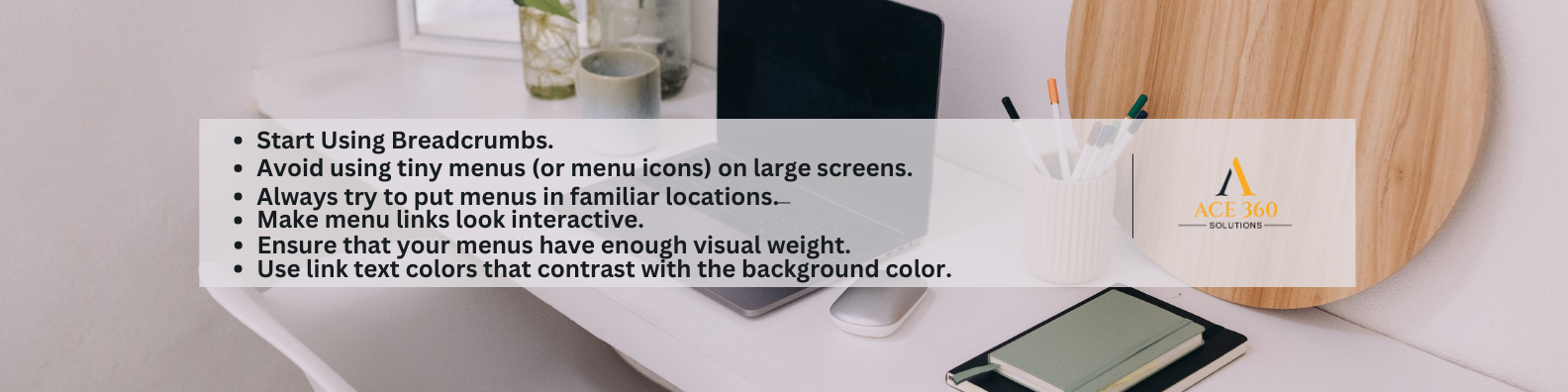
If you need any further details contact us
© 2025 — Ace 360 Solutions. All Rights Reserved.
© 2025 — Ace 360 Solutions. All Rights Reserved.